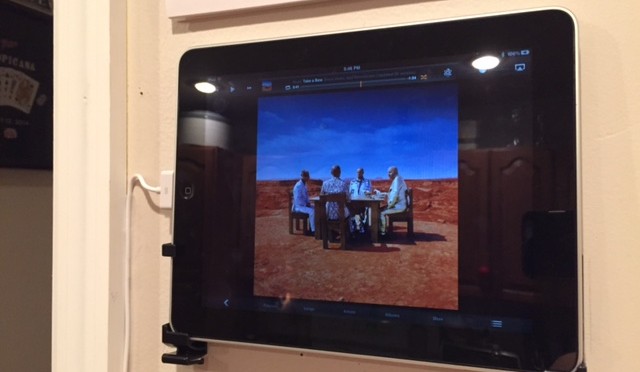I was gifted an iPad 1 some years back, and ever since I got the iPad 3 it’s kinda sat around a bunch. Poor little fella. Anyway, i’ve been planning on getting it back in the mix, and finally put it all together.

In short, i’ve turned my old iPad 1 into a control center! Its mounted in the Kitchen, and I ran full time power to it. Here’s what it does:
- Movies and TV
- Home Security
- Home Audio
- Digital Picture Frame
Then of course, you have all the things the iPad natively does, like:
- Recipes (although making microwave pizza is generally straightforward)
- Voice memos and notes (apps sync with phone)
- Weather
- Maps
- etc….
So here’s how i have this configured, as well as a list of gear I picked up to enable everything above. You can skip around to different sections if you’d like.
Wall Mount
The most important part of having your iPad mounted in the Kitchen is, well the mount. That and power. What i did is pick up a Dockem stick on wall mount (https://www.amazon.com/gp/product/B004Z88WSK/ref=oh_aui_detailpage_o02_s00?ie=UTF8&psc=1) to hold up the iPad, and an extra long charging cable. I mounted the iPad (follow the instructions!) and ran power to a nearby outlet.
So, the iPad is mounted, and powered. I don’t intend to move it, but with the Dockem mount you could easily just lift it out.
Movies and TV
Self explanatory. As long as you have internet, grab your favorite apps and you now have a TV in your kitchen. Personally I have Amazon video, Netflix, YouTube, and a few others queued up. I set up the first screen on the iPad with all the apps described throughout here just to make it simple. Note, with the older iOS version some of your favorite apps may not work, or you’ll be running ancient versions of them (Spotify for instance is a tad dated – but hey it works).
Summary: Just grab all the apps you want!
Home Audio
I have a pretty good set of powered speakers in my living room, so I picked up a Bluetooth receiver (this model: https://www.amazon.com/gp/product/B009OBCAW2/ref=oh_aui_detailpage_o00_s00?ie=UTF8&psc=1) and plugged it into my speakers. BAM. (note – the iPad and receiver are only 15 feet or so apart. I did have to reposition the receiver to get good and consistent signal, so test all this before you put decide on where to put everything).
For my iPad setup, I turned on home sharing in iTunes. So I not only have my entire music (and video) library available, but also the other gems like Spotify, Pandora, and SiriusXM all ready to rock.
Summary:
– Grab any apps you use for music
– Purchase a Bluetooth receiver; use your existing speakers/system
– Make sure your iPad can reach the receiver for your setup
Security System
I’ve been using iCam for years. I have 3 IP cameras and a webcam configured with motion detection, capture and alerts using iCam Source (running on my home PC). All images resulting in motion detection are stored to a Dropbox folder, and I have the iCam app installed on my phone – and also the Kitchen iPad.
So using iCam, I can open the app and watch all of my cameras from my iPad in the kitchen. Also, i can arm and disarm the system and/or change settings right from there. Note: as iPad 1s ended somewhere in iOS 5, you can only use the older version of iCam listed on the site. Its still awesome. If you’re using an iPad 2/3+ for this project you may be able to use iCam Pro.
If you DON’T have IP Cameras, AND have a newer verison if iPad you can run a version of iCam which turns your iPad 2+ device into a camera for online and app monitoring. You can learn more at http://skjm.com.
Summary:
– Use wireless IP Cameras and/or webcams – Use iCam Source on your computer, iCam app on your iPad
Digital Picture Frame
This requires little explanation, but in short simply grab any photos you want to display on the iPad. Put them in a folder then sync wirelessly with iTunes. In your iPad settings set the slideshow and picture frame settings to shuffle and loop. You now have an easily updated digital picture frame in your kitchen!
What’s Next!
Of course, the next logical steps here are to get some of the home automation accessories, lights, door lock, etc. and keep this going. The iPad 1 may run into some trouble with the newer apps so I may reach a wall quickly – but, what you can do with a 5+ year old tablet is pretty impressive!